
|
|


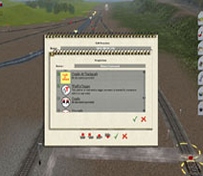
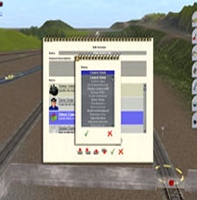
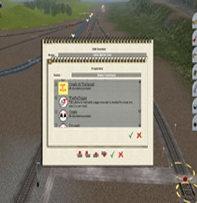




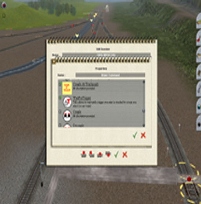
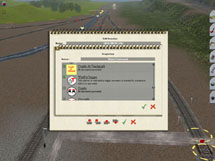
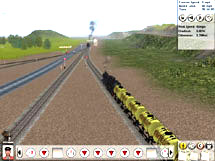
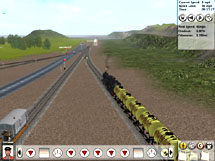
Trigger Tutorial |
The scene in this example is:- I have a beer tank train loading at the brewery and delivering to the bottling plant. There is also a train loading at the timber plant and delivering timber for pallets to the bottling plant. These two trains are travelling in oposite directions on the layout, therefore the beer train cannot get to the bottling plant until the timber train has unloaded and cleared the track. That is the reason I cannot simply rely on signals. |
STEP 1 |
First of all. In surveyor click LMB on "surveror menu" top left of screen Note: the trackmark and trigger circled |
Then select "edit session. |
STEP 2 |
Check if command is available |
In the "edit session" window select "driver commands" and click LMB on the edit button. Check that "wait for trigger" command is available. If the command does not show in this window, close the window and click on the "add" button in the previous window. If the command is available in this window click select it and click LMB on the green tick, this will make the command available in the "edit" window. If it is not included in the list you will have to download it from the DLS. The kuid number is 57344:80001:2. After downloading repeat this step from the add command instruction. |
STEP 3 |
Making the command available in Driver |
Scroll down the list of commands to the "wait for trigger" command. Click LMB on the command, this will put a green tick in the small box next to the command then click lmb on the large green tick, This will make it available for use in surveyor and driver. |
STEP 4 |
Setting up the command |
Once the command is available in surveyor and driver, set up your trackmark and trigger on your layout and name them both. See example in first pic. This is only one example of how the trigger can be used. The train on the right hand track has loaded at the brewery and is sitting at the trackmark waiting for the train coming towards it to activate the trigger which is on the centre track. In this pic Alastair is waiting for the trigger to be activated. |
STEP 5 |
Using the command |
Running the session:- Give all trainz their commands in surveyor. This saves the commands with the session so you don't have to redo the commands every time you load the session. Make sure the train that will be waiting for the trigger will be at his trackmark before the triggering train activates the trigger. If the triggering train activates the trigger before the waiting train is there it will not work. Assuming everything is set up with the right timing the waiting train will continue it's journey when the trigger is activated. In this last pic the trigger has been activated and Alastair is on his way. |
I hope this explains things clearly. Have fun with triggers and try a few experiments |